Loading...
Wallet Setup Guide
New to crypto? No problem! Follow our step-by-step guide to set up your Solana wallet and start using BronToken.
1
Download Phantom WalletVisit phantom.app and download the browser extension or mobile app
- Available for Chrome, Firefox, Safari, and Edge browsers
- Also available on iOS and Android app stores
- Free to download and use
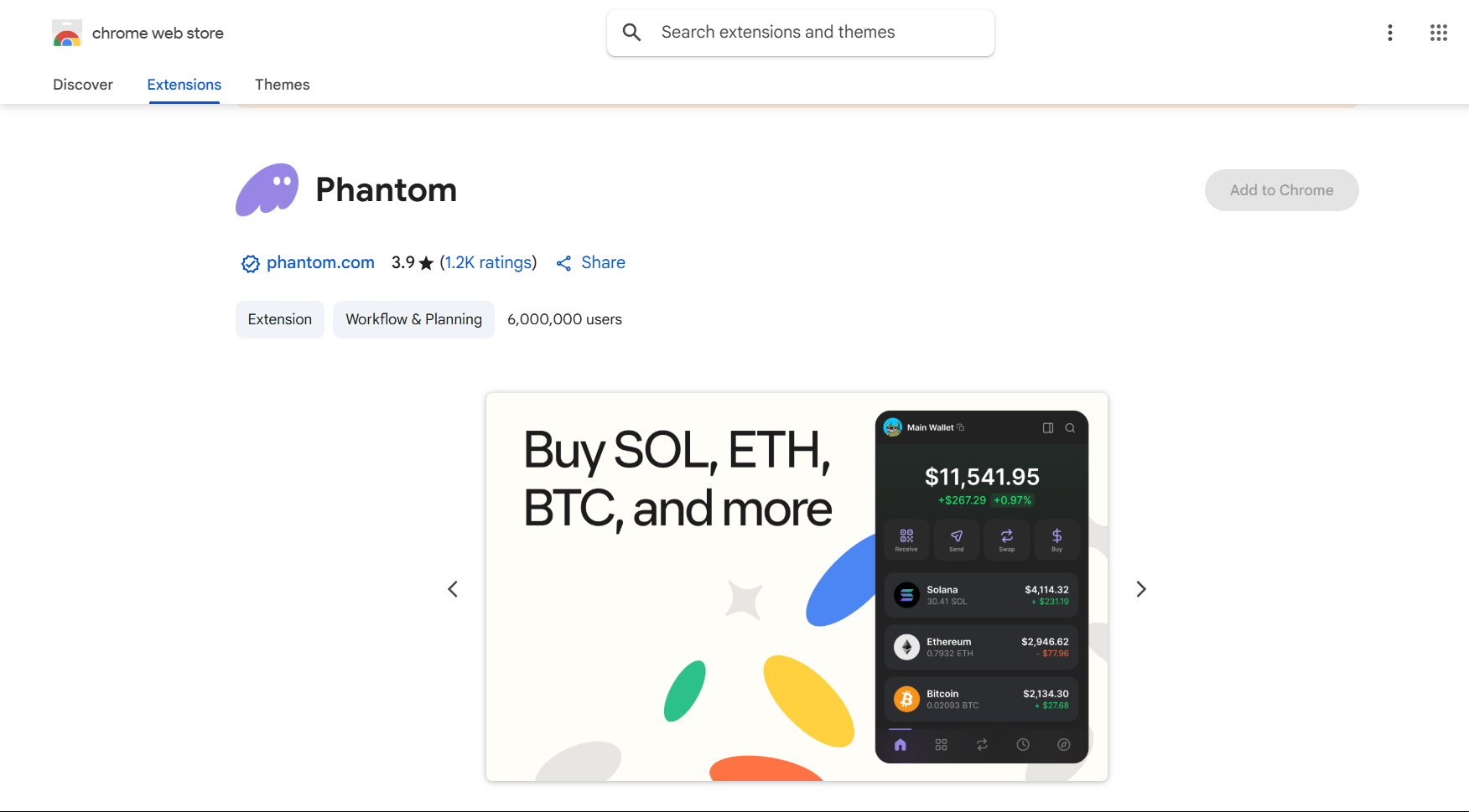
2
Create Your WalletSet up a new wallet and secure your seed phrase
- Click 'Create New Wallet' in the Phantom extension
- Write down your 12-word seed phrase on paper
- Store your seed phrase in a safe, offline location
- Never share your seed phrase with anyone
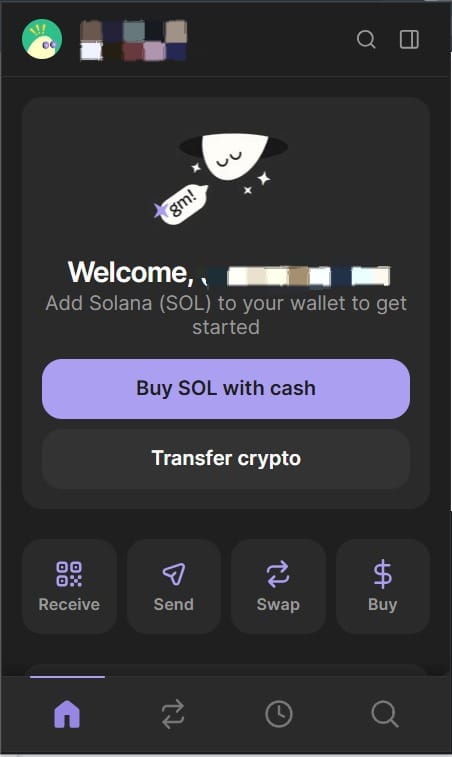
3
Fund with SOLAdd Solana (SOL) to your wallet for transactions
- Buy SOL from exchanges like Coinbase, Binance, or FTX
- Send SOL to your Phantom wallet address
- You'll need SOL to pay for transaction fees
- Start with a small amount to test
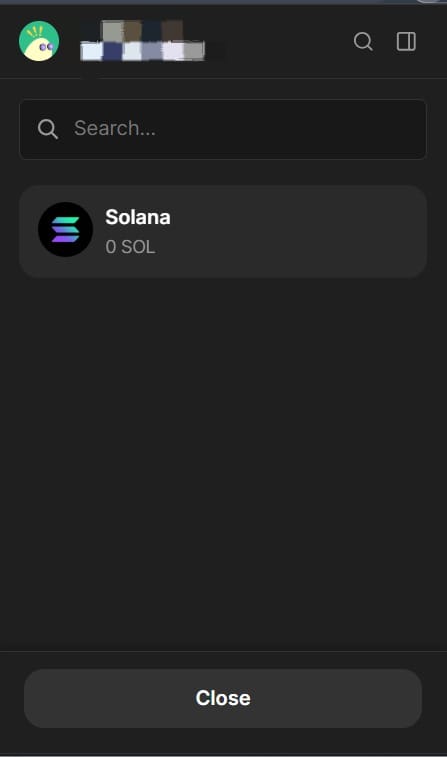
4
Add BronTokenImport BronToken using our contract address
- Copy the BronToken contract address
- In Phantom, click 'Add Token' or the '+' button
- Paste the contract address
- BronToken will appear in your wallet
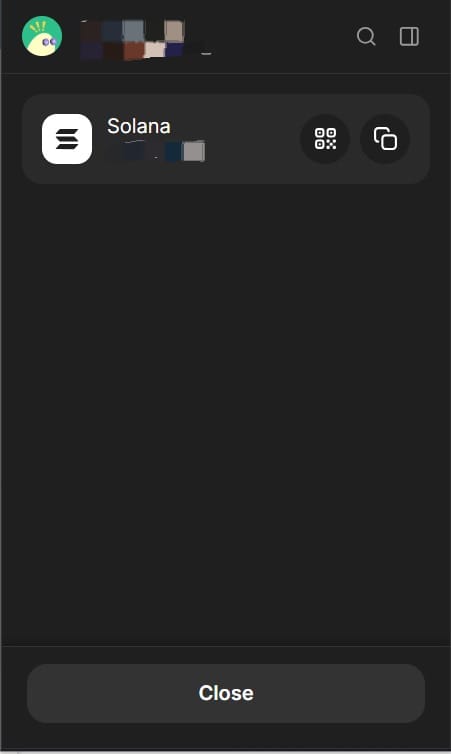
Security Best Practices
Do's
- • Write down your seed phrase on paper
- • Store it in a safe, offline location
- • Double-check wallet addresses before sending
- • Start with small amounts when testing
- • Keep your wallet software updated
Don'ts
- • Never share your seed phrase with anyone
- • Don't store seed phrases digitally
- • Don't click suspicious links
- • Don't invest more than you can afford to lose
- • Don't ignore security warnings
BronToken Contract Address
mntKoQfF6gxwpi6xgDrzdoTuDQ51zD3EcyDTD3ucVXH
Copy this address to add BronToken to your wallet